The post Microsoft proposes commitments to resolve European competition concerns about Teams appeared first on Microsoft On the Issues.
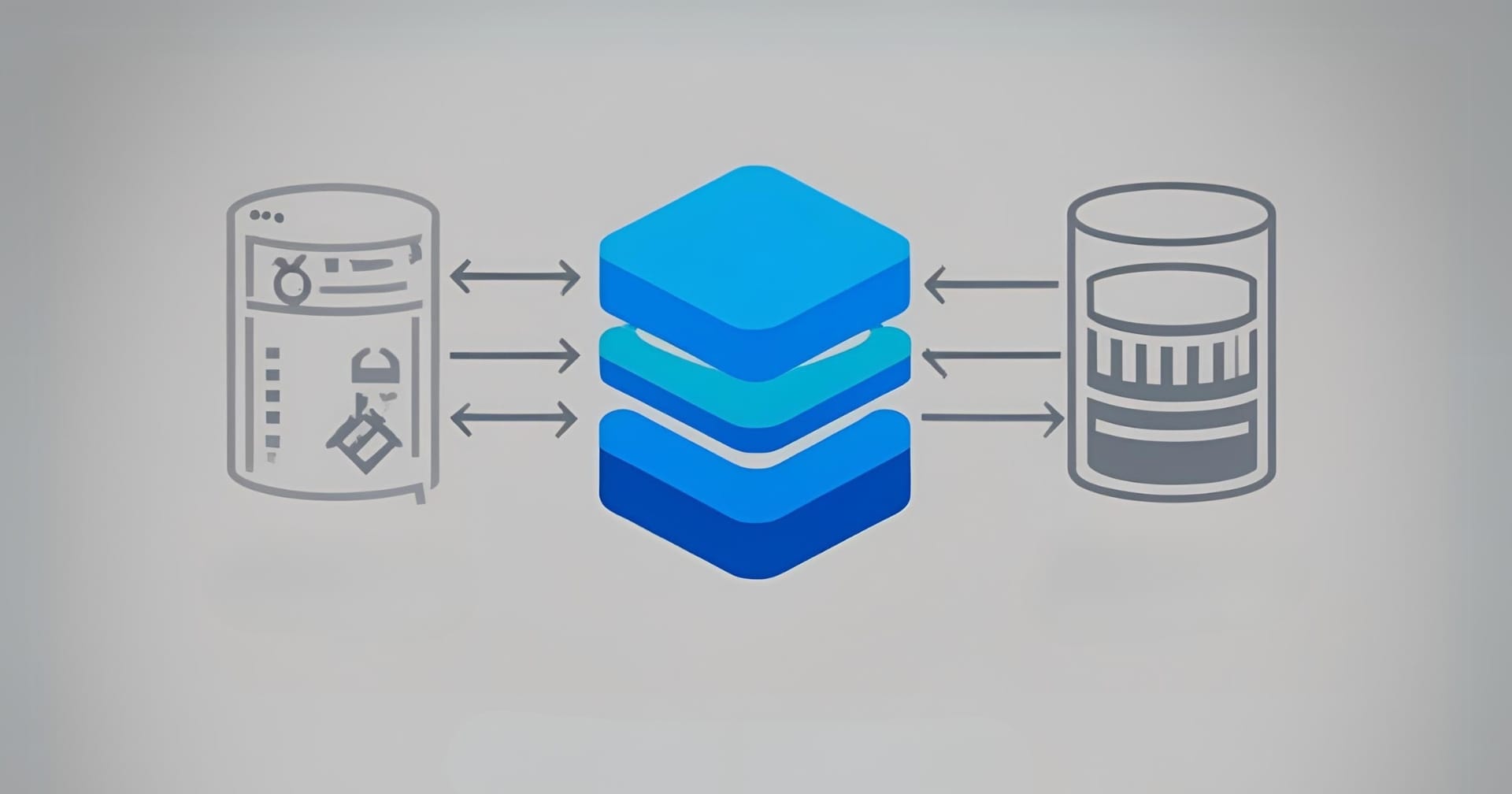 Explore the fundamentals of Node.js streams for efficient I/O operations. Learn how readable, writable, and transform streams work with practical examples of data handling, piping, and backpressure management in this comprehensive guide.
Explore the fundamentals of Node.js streams for efficient I/O operations. Learn how readable, writable, and transform streams work with practical examples of data handling, piping, and backpressure management in this comprehensive guide.
Continue reading The Basics of Node.js Streams on SitePoint.
Streamline your day with new, user-focused updates to Microsoft 365 Copilot. Jump into work faster with a redesigned layout that puts Chat, Search, and your agents front and center. New Copilot Search lets you yse natural language to find files, emails, and conversations — even if you don’t remember exact keywords — and get instant summaries and previews without switching apps.
Create high-impact visuals, documents, and videos in seconds with the new Copilot Create experience, complete with support for brand templates. Tap into powerful agents like Researcher and Analyst to handle deep tasks or build your own with ease. And if you manage Copilot across your organization, you now have better tools to deploy, monitor, and secure AI use — all from a single view.
Describe what you want.
Don’t know the keywords to find your content in Microsoft 365? You don’t need to. See how the new Copilot Search works.
On-demand expertise.
Use agents like Researcher or Analyst to do the thinking for you. Start here.
View AI agent activities in Microsoft Purview.
Find data security policy matches and see if agents are being used with sensitive information or by risky users. Watch here.
Watch our video here.
QUICK LINKS:
00:00 — Microsoft 365 Copilot new capabilities
00:36 — Microsoft 365 Copilot app
01:49 — Copilot Search
03:09 — Specialized agents
04:06 — Create experience
06:07 — Copilot Notebooks
07:40 — Updates for IT admins
08:16 — Data security with AI apps & agents in Purview
08:51 — Reports
09:20 — Wrap up
Link References
Check out https://aka.ms/CopilotWave2Spring
Unfamiliar with Microsoft Mechanics?
As Microsoft’s official video series for IT, you can watch and share valuable content and demos of current and upcoming tech from the people who build it at Microsoft.
- Subscribe to our YouTube: https://www.youtube.com/c/MicrosoftMechanicsSeries
- Talk with other IT Pros, join us on the Microsoft Tech Community: https://techcommunity.microsoft.com/t5/microsoft-mechanics-blog/bg-p/MicrosoftMechanicsBlog
- Watch or listen from anywhere, subscribe to our podcast: https://microsoftmechanics.libsyn.com/podcast
Keep getting this insider knowledge, join us on social:
- Follow us on Twitter: https://twitter.com/MSFTMechanics
- Share knowledge on LinkedIn: https://www.linkedin.com/company/microsoft-mechanics/
- Enjoy us on Instagram: https://www.instagram.com/msftmechanics/
- Loosen up with us on TikTok: https://www.tiktok.com/@msftmechanics
Video Transcript:
-So, Microsoft 365 Copilot keeps getting better, and today I’ll show you how the Copilot experience is evolving to make everything easier with new AI-powered capabilities to help you get even more done, and if you’re an IT, I’ll show you new options for agent management, including updates in the Microsoft 365 Admin Center, new data security views and controls, and Microsoft Purview’s Data Security Posture Management for AI, as well as improved reporting and visibility into Copilot analytics from Viva Insights. So let’s start with updates to the Microsoft 365 Copilot app experience, which has evolved to make every interaction easier and more intuitive. Chat is the core of the experience and where you’ll find the app by default and there’s a new navigation moving what’s important to the left side of your screen where you’ll find links to Search, Chat, your Agents, new Notebooks, and Create experiences that I’ll show you in a moment.
-Now moving to the center of the app, you’ll notice that there’s a more streamlined view with the prompt box taking center stage. Under that, you’ll find personalized suggestions for what to do next, including upcoming meetings. And as the author prompts, you can quickly pull up an agent right from here to bring in content sources you want like your files, interactions with people, your meetings, emails and more to generate what you want. And even without referencing your work directly, Copilot is connected to it and can find the matching information that you have access to. That’s because behind the scenes, Microsoft 365 Copilot uses advanced AI native vector-based search to find the most relevant content. And now outside of Copilot Chat, you can use this directly from the new Copilot Search experience. It brings together AI search and your work information across Microsoft Graph.
-From here, you can easily get to your recommendations and quick access to what you’ve been working on. Then moving to the search bar, you’ll see that search now goes way beyond keyword search that you’re used to compared to Copilot Chat. This is optimized to find specific content items. Now, where you can ask in simple terms, for example, based on what you remember, to quickly find your files, your emails, chats, and meetings for Microsoft 365, and even information and other graph connected line of business systems like you’re seeing here with Jira. Now it knows like-concepts, synonyms, and contextual information around a topic, so you don’t need to know keywords or be precise with search terms. In fact, many of these results don’t contain words from the search, but they’re highly relevant. And based on the top items and the results, Copilot can summarize what search finds in line to save you time. And without having to open its sighted items in separate apps, Copilot will also help summarize and preview those files right from the Copilot app.
-Next, we’ve made it easier to access specialized agents, which give you on-demand help to complete tasks that would normally require an expert. Now these include both Analyst to find insights in your data as well as Researcher for written reports, both first-of-their-kind reasoning agents for work. In fact, we dedicated an entire show on reasoning agents that you can check out at aka.ms/reasoningmechanics. And here in the navigation you’ll also find your pinned and recently used agents on top. And clicking into all agents takes you to the new agent store where you can find more agents that are built by Microsoft, also the broader ecosystem, and your company’s own custom agents. And of course, you can also create your own agents right from here by describing what you want your agent to do or configuring it directly with your instructions and knowledge sources.
-Then beyond agents and AI-generated content from Copilot Chat, the new create experience lets everyone tap into powerful and personalized design skills where you can create images like the samples you’re seeing on the screen here, powered by the GPT 4o Model for image generation. And you can design a poster or flyer like these ones and they’re also great for cover pages to your reports. And speaking of that, from Create, you can write a stylized draft document using templates and right from here, you can also upload and edit your own images to make them stand out and select parts of images to remove distractions like this tree. Importantly, what sets the Create experience really apart is that you can use brand templates and even bring in your company’s brand kit, and these include your approved company logos, fonts, and colors. In fact, let me show you how this works by creating a new image.
-So I’ll start by describing what I’m looking for. I’ll choose a picture of this new shoe from my local device to work from, and now I’ll choose my style that matches what I want to create. Here’s where my company brand comes in. I can choose the brand kit I want with the right color palette and icon. Now this will take a moment to generate and now I have an image that fits my brand and I can add to this same image. I’d like to see a little ground cover in the image. I’d like to ask for some moss and some rocks. Then I’ll give it a second to render a new image and it gets even better with new direct editing options like background removal, object transform, and enhancements. I’m going to choose the erase option, then select this rock and this plant on the right and hit erase. That’s better. Now, I just need to add a text element and I’ll paste in the shoe name and now it’s ready to go and I can download the image right from here.
-And for your bigger projects and tasks, Copilot Notebooks is then another new capability. These help you bring together all of your relevant content for your task at hand, including Copilot Chats. And I’ll open this one for Copilot Craft and you’ll see that I can chat with Copilot about everything in here, and it’s filled with reference content and related chat history to keep interactions in scope to what’s here and even create an audio overview of this notebook. Now the last major update that I’ll show from the Microsoft 365 Copilot app experience is with personalization and memory. Where from Copilot settings, you can specify custom instructions and enable Copilot memory.
-First, custom instructions let you add details about your interests, your preferences, the tone of what you expect from Copilot responses. Think of this information as something that will get appended to your initial prompts in future Copilot sessions to improve its output. Then, moving back to personalization settings, Copilot memory works in the same way to recall a handful of notable memorable items from previous conversations in real time. Again, this information sits outside of the large language model and is retrieved for future chat sessions. And you have full visibility and control over what is maintained in Copilot memory and can delete what you don’t want to personalize its responses.
-Next, I’ll move on to updates for IT admins. We’re adding more controls to the Copilot Control System so that you have the tools that you need to manage, govern, and measure Copilot and now also agents across your organization. You can now manage the agents and agent deployment right from Microsoft 365’s admin center. Here you’ll see a list of agents in use and the ones you’ve blocked. Also, apps where the agents are supported and usage details. You can also deploy agents from here as well, scoping the right users and groups.
-Next, we’re also adding more insights and controls for data security with AI apps and agents and Microsoft Purview. The new AI apps and agents page in Data Security Posture Management for AI gives you a single dashboard to view and create policies for your AI apps and agents, where you’ll find coverage for data protection and compliance policies that you already have in place, and clicking into any of these items, lets you discover more insights, including potentially risky interactions, inappropriate use, as well as sensitive information being shared.
-And finally, for reports that you can share beyond your administrator and data security teams, using Copilot Analytics and Viva Insights, you can measure the usage and business impact of your agents. And direct from Viva Insights, the new Copilot Studio agents report can be shared with your team, and it provides a comprehensive view of agent use, session outcomes, and you can see how assisted actions are contributing to overall ROI.
-So Microsoft 365 Copilot continues to evolve to help you get more done, along with enterprise grade IT controls to help keep your data protected. Now, to find out more, check out aka.ms/CopilotWave2Spring and keep checking back to Microsoft Mechanics for the latest updates. Thanks so much for watching.
Spotlight
- Learn how you can build advanced agents for Microsoft 365 Copilot by leveraging the Microsoft 365 Agents SDK. Join the session
- Get an in-depth look at building agents in Copilot Studio, with a special focus on the latest innovations and what's ahead. Add to schedule
- Discover how you can add more knowledge to Microsoft 365 Copilot with Copilot connectors and actions. See more details
- From Copilot Studio to Visual Studio and Azure AI Foundry, join this session to discover the various ways you can build agents for Microsoft 365. Register now
Learn
- Explore how to build Microsoft Teams collaborative agents as virtual colleagues with Visual Studio Code. Sign up
- Join us for a session on building advanced copilot Studio agents by integrating Azure AI Search, the Azure model catalog, and Model-Context Protocol (MCP) into your agents. Learn more
- Build task -specific declarative agents for Microsoft 365 Copilot using advanced recipes in Copilot Studio. View session
- See how you can build agent in Copilot Studio with deep integration into Azure AI Foundry services. Explore more
- Tune into this breakout session to learn how to build declarative agents for Microsoft 365 Copilot. Save to favorites
Keep up to date
- Microsoft build labs- Learn how to use all of the latest dev tools in our hands-on labs. Sign up
- Updated Teams AI library- Create even more powerful agents for Microsoft Teams. Read how
- LinkedIn- Get the lates news, product announcements, demos and more Follow us
- Community calls- Learn from our experts on a variety of Microsoft 365 platform topics. Join a call
Start detecting Visual Basic Scripting Edition (VBScript) across your organization in preparation for the next deprecation phase.
At the current deprecation phase of VBScript, it's available as a feature on demand (FOD) and is enabled by default in Windows 11, version 24H2. Before VBScript is disabled by default on these and future OS versions, it's critical that you to identify where and how vbscript.dll is still being used within your enterprise environment. Take a look at four scalable, enterprise-ready mechanisms to detect usage and plan mitigation steps across all Windows platforms.
Strategy 1: Use Sysmon to monitor VBScript usage
Use System Monitor (Sysmon) and load the tracking capability for its dynamic link libraries (.dll) to monitor enterprise-wide usage of VBScript. You can detect vbscript.dll loads by collecting and analyzing Sysmon logs across all Windows platforms.
Important: Sysmon monitoring can cause performance and operational overhead, especially when deployed at scale. Before broad deployment, test on a small group of devices to evaluate performance impact.
Configure .dll load tracking and deploy Sysmon
Before deploying Sysmon, configure it with a minimal and focused rule set that targets .dll loads. Since Sysmon doesn't have a graphical user interface (GUI), you'll manage configurations via XML files and the command-line interface.
Add a configuration to your Sysmon setup as illustrated in the following sample:
<Sysmon schemaversion="4.50">
<EventFiltering>
<ImageLoad onmatch="include">
<ImageLoaded condition="contains">vbscript.dll</ImageLoaded>
</ImageLoad>
</EventFiltering>
</Sysmon>
To apply this configuration:
- Edit your Sysmon configuration file (typically, sysmon-config.xml).
- Reload it using the Sysinternals Sysmon utility.
- Open an elevated command prompt and run: Sysmon64.exe -c sysmon-config.xml
- Verify the current configuration by running: Sysmon64.exe -c
This configuration instructs Sysmon to generate Event ID 7 (image loaded) entries whenever any process loads vbscript.dll. The rule set sample above is sufficient to track VBScript. However, for more mature or modular configurations, consider adapting broader rule sets from these GitHub resources:
Now, you can deploy Sysmon using Microsoft Intune, Group Policy, Microsoft Configuration Manager, or scripts, depending on your organization's setup.
Collect Sysmon logs of .dll loads
After you configure and deploy Sysmon, collect the logs for Event ID 7. At this stage, you'll identify how many and which processes load vbscript.dll.
- In the Event Viewer, go to Applications and Services Logs.
- Locate Microsoft > Windows > Sysmon on the left navigation bar.
- Select Operational.
- In the Actions pane on the right, filter the log by Event ID 7, Sysmon.
Screenshot of Event Viewer showing search results for Event ID 7 in Sysmon.
Forward these events to a central log store for analysis. Do this through Windows event forwarding, security information and event management (SIEM) agents, or manual exports.
You can then use standard tools like Power BI, Microsoft Excel, or custom scripts to analyze these Sysmon logs.
Analysis tip 1: Trace process ancestry in desktop and script usage
Sysmon's Event ID 7 (image loaded) and Event ID 1 (process creation) can help identify which process loaded vbscript.dll and its immediate parent. This gives insights into process ancestry. Learn more about the types of events that Sysmon generates.
To trace deeper process lineage (e.g., grandparent processes), use endpoint detection and response (EDR) or SIEM tools with visual process graphs.
For more thorough analysis, consider using PowerShell scripts to:
- Parse Event ID 7 to extract Process IDs (PIDs) of processes that loaded vbscript.dll.
- Use Event ID 1 to find the parent process. This allows you to gain insight into what launched the script-capable process, such as wscript.exe, regsvr32.exe, or application binaries.
If you're new to PowerShell, learn how to query and filter event logs.
Analysis tip 2: Solve for noise in web-hosted environments
Web-hosted environments are different. These include Internet Information Services (IIS) running VBScript for server-side scripting (e.g., classic Active Server Pages known as ASP). In such environments, vbscript.dll may be loaded passively during the initial page load, even before user interaction. This can generate noise in Sysmon logs, because Event ID 7 entries are logged regardless of whether VBScript is actively invoked. Furthermore, Sysmon events do not include web-layer context such as the URL or page name.
To reduce noise and improve traceability, combine Sysmon logs with IIS logs. By correlating Sysmon timestamps with IIS request entries, you can identify which specific HTTP request triggered the vbscript.dll load, providing clearer context for web-based script execution. See Advanced logging for IIS – Log filtering if this is new to you.
Strategy 2: Review VBScript dependencies
In many enterprise environments, VBScript dependencies may be embedded in any of the following centrally managed locations:
- Group Policy logon scripts
- Group Policy logoff scripts
- Group Policy startup scripts
- Group Policy shutdown scripts
- Scheduled tasks configured to launch legacy scripts
- PowerShell scripts deployed via Intune that invoke .vbs scripts indirectly
With this strategy, you'll identify these scripts in preparation for their remediation and VBScript removal.
Note: You can often perform these analyses from a single admin workstation or a domain controller (DC). That is because Group Policy objects (GPOs), scheduled tasks, and Intune scripts are centrally configured either via GPO or device-management platforms.
Group Policy object scripts
- Check \\<domain>\SYSVOL for .vbs files.
- Extract referenced scripts (e.g., using PowerShell).
- Look for any invocation of wscript.exe, cscript.exe, or .vbs files.
Brush up on using these scripts in Group Policy if needed.
Scheduled tasks
List scheduled tasks and inspect command lines (e.g., using PowerShell). Pay special attention to tasks under \Microsoft\Windows or custom organization-defined folders.
Microsoft Intune–deployed scripts (PowerShell)
Although Intune doesn't natively run .vbs files, PowerShell scripts deployed via Intune can still invoke VBScript indirectly (e.g., via cscript.exe). Please review any PowerShell scripts deployed through Intune for embedded VBScript execution patterns.
Strategy 3: Scan for .vbs files across the system
To complement other detection strategies for your enterprise, proactively search for .vbs script files on endpoints. This helps surface any legacy script usage not tied to scheduled tasks or GPOs.
Recursively look for .vbs files in common paths like:
- C:\Users\
- C:\ProgramData\
- C:\Program Files\
- C:\Program Files (x86)\
- C:\Scripts\
- C:\Windows\ (optional: might include noise)
Caution: Avoid scanning the entire C:\ blindly in production. It can cause performance issues or access errors. Focus on user- and script-relevant paths.
To scan relevant paths, adapt the following sample PowerShell script:
$pathsToScan = @("C:\Users", "C:\ProgramData", "C:\Scripts")
$logPath = "C:\VBSScriptScan\VbsFiles_$(hostname).csv"
$results = foreach ($path in $pathsToScan) {
if (Test-Path $path) {
Get-ChildItem -Path $path -Filter *.vbs -Recurse -ErrorAction SilentlyContinue |
Select-Object FullName, LastWriteTime, Length
}
}
$pathsToScan = @("C:\Users", "C:\ProgramData", "C:\Scripts")
$logPath = "C:\VBSScriptScan\VbsFiles_$(hostname).csv"
$results = foreach ($path in $pathsToScan) {
if (Test-Path $path) {
Get-ChildItem -Path $path -Filter *.vbs -Recurse -ErrorAction SilentlyContinue |
Select-Object FullName, LastWriteTime, Length
}
}
For large enterprise deployments, you can run this command via:
- Microsoft Intune
- Group Policy startup script
- Remote PowerShell (Invoke-Command)
- Microsoft Configuration Manager script deployments
Store results centrally (e.g., \\AdminPC\Scans\) or log them locally and collect them later.
Strategy 4: Scan custom MSI packages for embedded VBScript
Custom Microsoft Installer (MSI) packages may contain embedded VBScript through custom actions. This was a common packaging practice in older enterprise applications. These scripts are often silently executed during installation, repair, or uninstallation processes. Don't overlook them during your modernization efforts!
With this strategy, you'll identify VBScript use in MSI files so you can flag legacy packages for remediation.
Detect custom action
- Use PowerShell to recursively scan .msi files across your software repositories.
- Inspect the MSI CustomAction table for action types 6, 38, and 50. These correspond to VBScript entries.
- Look for VBScript stored in binary streams, embedded inline, or referenced by path.
Adapt the following PowerShell sample detection script:
Get-ChildItem -Path "C:\MSIRepo" -Recurse -Filter *.msi | ForEach-Object {
$msiPath = $_.FullName
$sql = "SELECT * FROM CustomAction"
$installer = New-Object -ComObject WindowsInstaller.Installer
$database = $installer.GetType().InvokeMember("OpenDatabase", "InvokeMethod", $null, $installer, @($msiPath, 0))
$view = $database.OpenView($sql)
$view.Execute()
$record = $view.Fetch()
while ($record -ne $null) {
$actionName = $record.StringData(1)
$actionType = [int]$record.StringData(2)
if ($actionType -eq 6 -or $actionType -eq 38 -or $actionType -eq 50) {
Write-Output "⚠ VBScript Custom Action: $actionName in $msiPath"
}
$record = $view.Fetch()
}
}
Replace C:\MSIRepo with a local or network share that stores your MSI files (e.g., software deployment folders, Microsoft Configuration Manager package sources, or app archives).
Scaling recommendations
For better scaling experience, follow these recommendations:
- Collect MSI files from known deployment shares (e.g., Intune or Configuration Manager package sources, network software shares).
- Automate scanning using scheduled tasks or deployment tools (like Intune or Configuration Manager).
- Export findings to a central log or reporting system for visibility and tracking.
Avoid using Win32_Product for MSI enumeration. It can trigger a repair of all MSI-installed applications. Instead, rely on registry-based software inventory or trusted package management tools. To audit installed software, adapt the following PowerShell script. It lists installed applications from the Windows registry, showing each app's name, installation data, and publisher.
Get-ItemProperty HKLM:\Software\Microsoft\Windows\CurrentVersion\Uninstall\* |
Where-Object { $_.DisplayName } |
Select-Object DisplayName, InstallDate, Publisher
For reference on action types, see Microsoft official MSI documentation at CustomAction Table and Custom Action Types.
Remediation options for MSI packages using VBScript
You need to remediate MSI packages with VBScript custom actions. Your options depend on the source of the package:
- Internally packaged MSIs: You may be able to repackage the installer using tools like Orca or Advanced Installer to remove or replace the VBScript custom actions.
- Third-party/independent software vendor (ISV) software: Contact the vendor to request a supported version without VBScript usage. If unavailable, consider isolating or monitoring the app until migration is possible.
VBScript is detected. What next?
With these four detection methods, you gain a comprehensive view of VBScript dependencies across your current Windows platforms. This insight is key to planning effective remediation and aligning with future-proof technologies.
Proactively migrate away from VBScript
Once you identify scripts and processes that depend on VBScript, you're ready to migrate these dependencies away from VBScript. Please refer to the section “Next steps if my app or website has dependency on VBScript” in VBScript deprecation: Timelines and next steps.
Remember: During the deprecation phase, you can continue using VBScript until it's completely retired in upcoming OS versions. The deprecation phase is designed to signal the upcoming change and give you time to research and migrate to alternatives.
Proactively disable VBScript on Windows 11
Now that VBScript is enabled by default on Windows 11, version 24H2 and later, you can take additional steps to prepare. Once you confirm that VBScript is unused across these devices with the detection methods above, you should proactively disable it. Use the following Deployment Image Servicing and Management (DISM) command to do so: Dism /Online /Remove-Capability /CapabilityName:VBSCRIPT~~~~
Use Microsoft Intune, GPO Startup Scripts, or Microsoft Configuration Manager to deploy this command across your fleet.
Expect the following consequences of disabling VBScript:
- All processes attempting to use VBScript (e.g., cscript.exe, wscript.exe, embedded Internet Explorer) are blocked.
- Scripts relying on VBScript fail silently or with errors.
Important: Please validate capability state and commands in a controlled test environment before wide-scale automation or rollout of this DISM command. The availability and behavior of the VBScript capability vary based on system configurations and different builds. This includes enabling or disabling VBScript via DISM or PowerShell.
In summary, now is the time to start proactively migrating away from VBScript. We hope this guidance helps you detect and remediate usage before VBScript becomes disabled by default in the next deprecation phase. Read VBScript deprecation: Timelines and next steps for additional context and recommendations for more advanced scripting alternatives.
Continue the conversation. Find best practices. Bookmark the Windows Tech Community, then follow us @MSWindowsITPro on X and on LinkedIn. Looking for support? Visit Windows on Microsoft Q&A.
In this episode of Hanselminutes, Scott sits down with AI/ML & Robotics leader Jasmine Lawrence Campbell to explore the evolving relationship between artificial intelligence and robotics. Jasmine shares insights on how AI is shaping the future of robotics, the challenges of integrating AI into robotic systems, and why she believes there's a place for everyone in AI. Whether you're a developer, researcher, or simply curious about the intersection of AI and robotics, this conversation offers fresh perspectives on the technology driving automation forward.
Download audio: https://r.zen.ai/r/cdn.simplecast.com/audio/24832310-78fe-4898-91be-6db33696c4ba/episodes/7a26c62a-ca7b-40f0-8127-bba62a57cee5/audio/b1c23baf-543e-42a4-80d0-58e8fa62eeb6/default_tc.mp3?aid=rss_feed&feed=gvtxUiIf